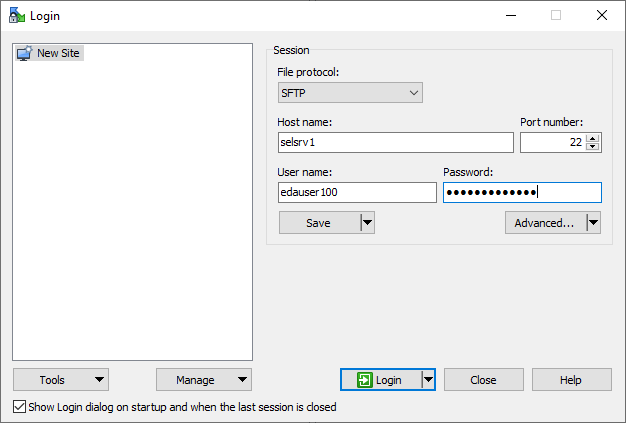Digital systems design
EE-334
WinSCP for filesharing (for users of Linux servers with a personal Windows computer)
This page is part of the content downloaded from WinSCP for filesharing (for users of Linux servers with a personal Windows computer) on Wednesday, 25 December 2024, 16:42. Note that some content and any files larger than 50 MB are not downloaded.
Page content
If you are using the Linux servers for working with Vivado and need to move files to a Windows computer (your personal computer), you can use WinSCP which allows you to easily copy files between 2 machines. The steps for getting started with WinSCP are:
- Install WinSCP from winscp.net
- On your local Windows machine, open WinSCP (for this step, you should either be on the EPFL network, or use the VPN)
- You get a window as shown below, where the left-side view represents your local machine, and the right-side is empty because you have not logged in to the server yet.
- Write your host name (selsrv1 or selsrv2), username (the edauser account ID given to you upon request) and password as shown in this image. If it does not work with selsrv1, try selsrv1.epfl.ch
- Once logged in, you can simply drag and drop files from your local machine (left-side view) to the server (right-side view)